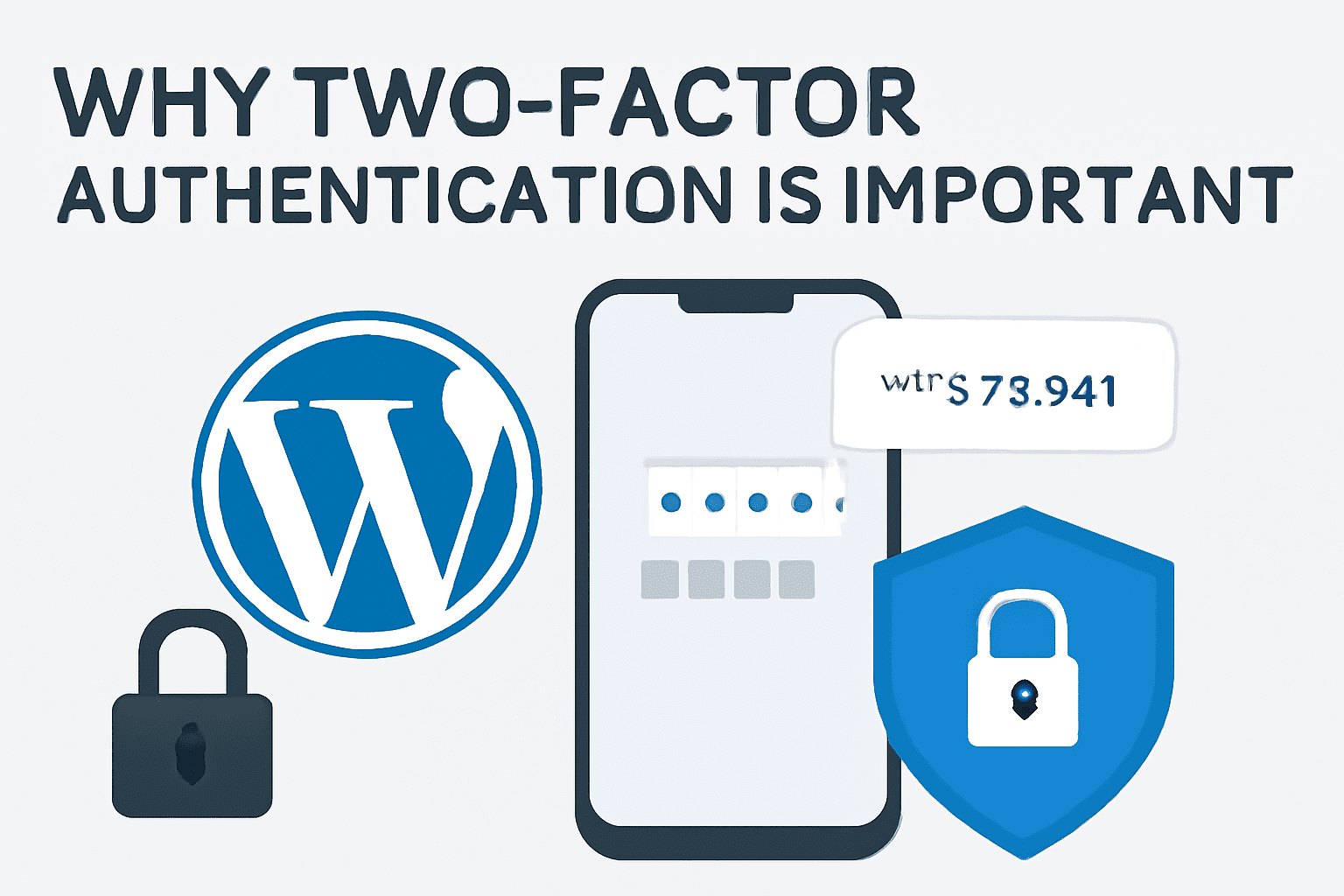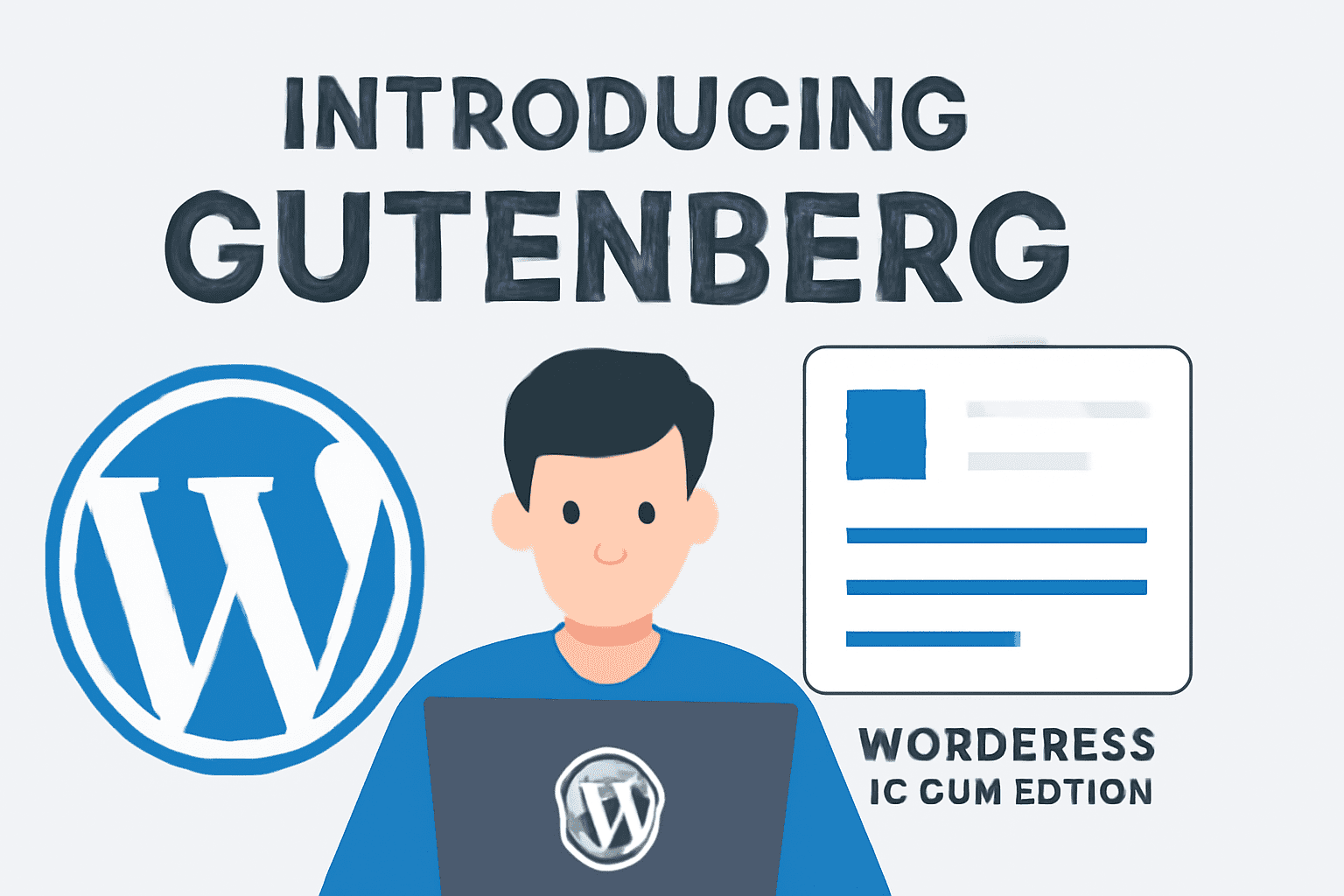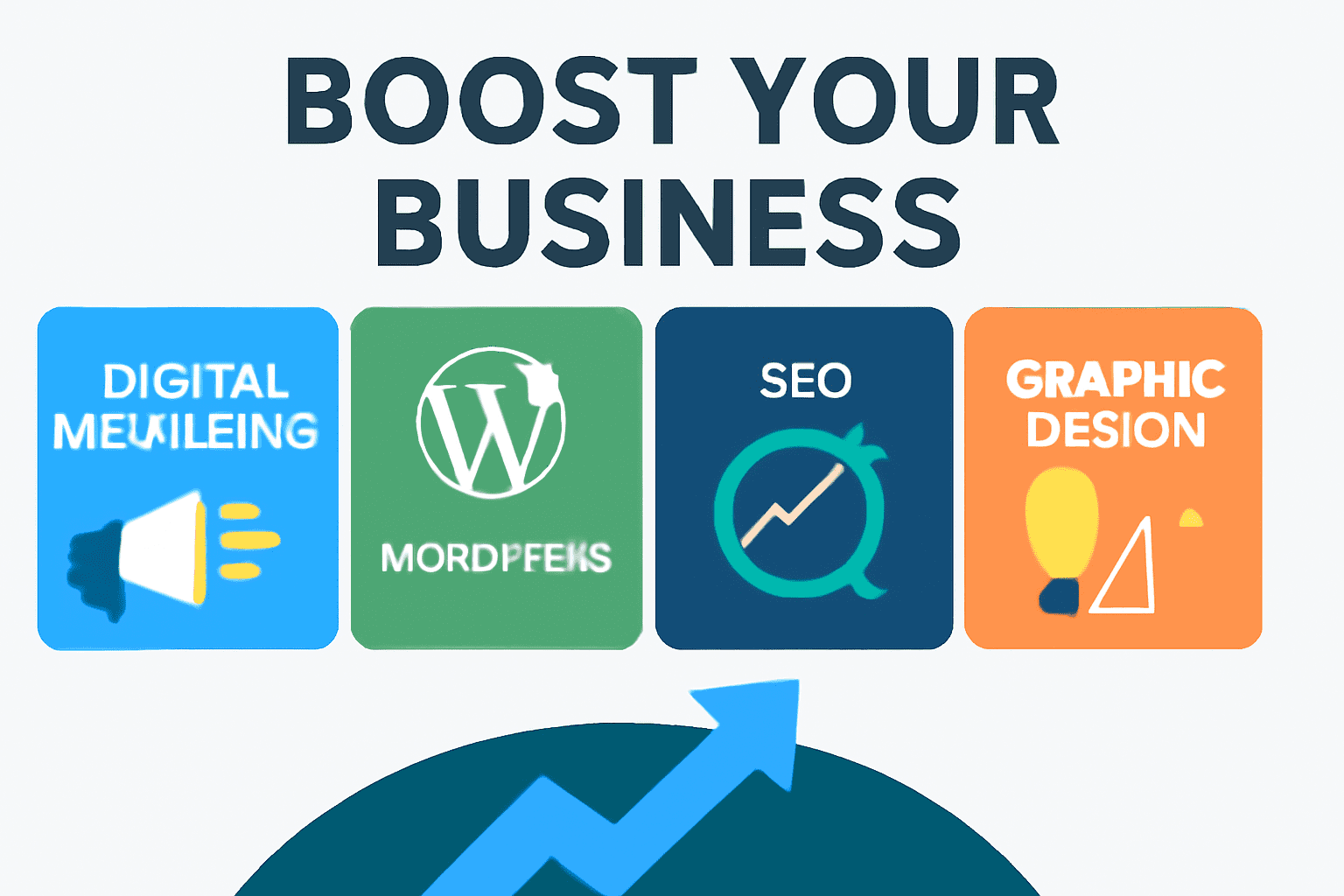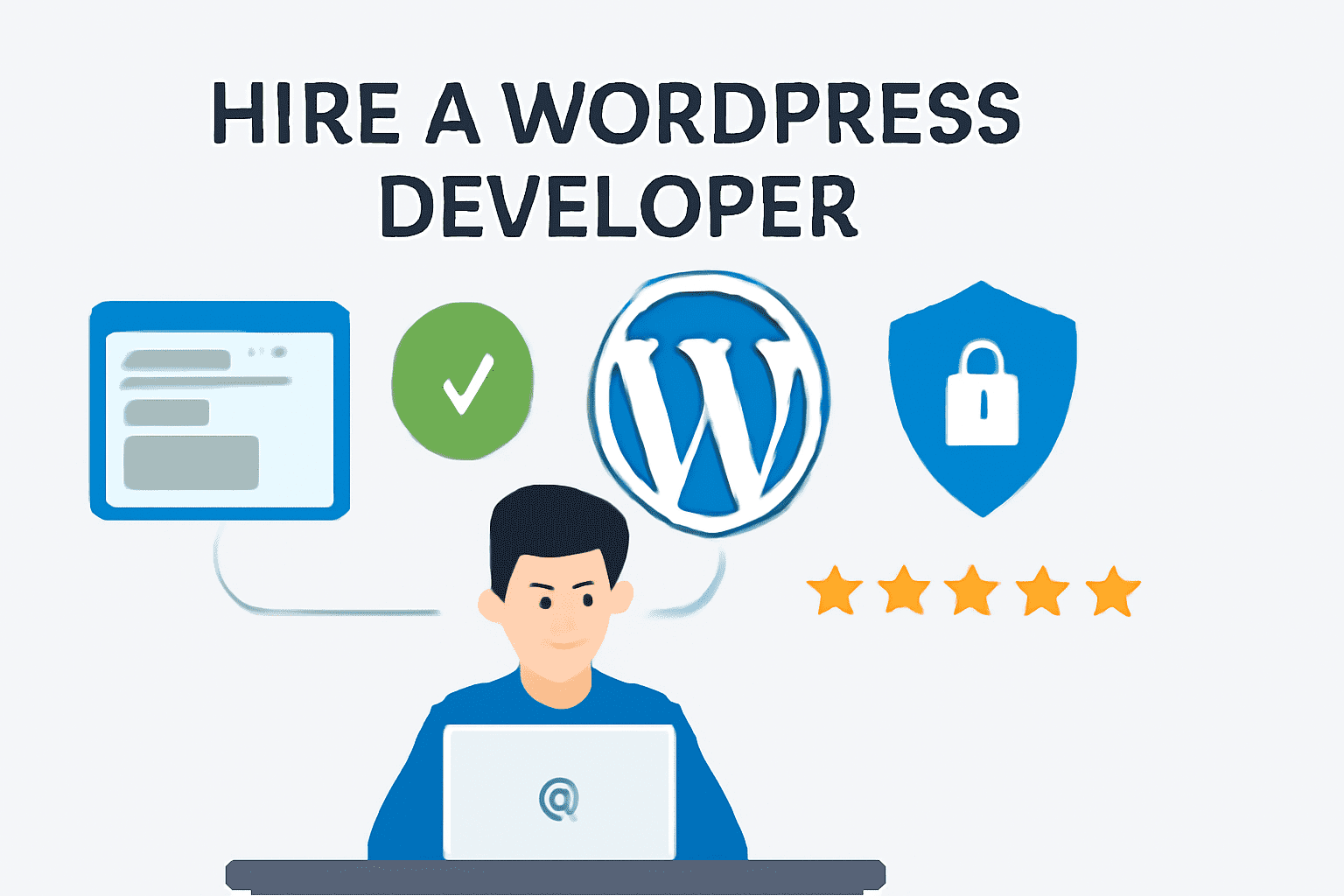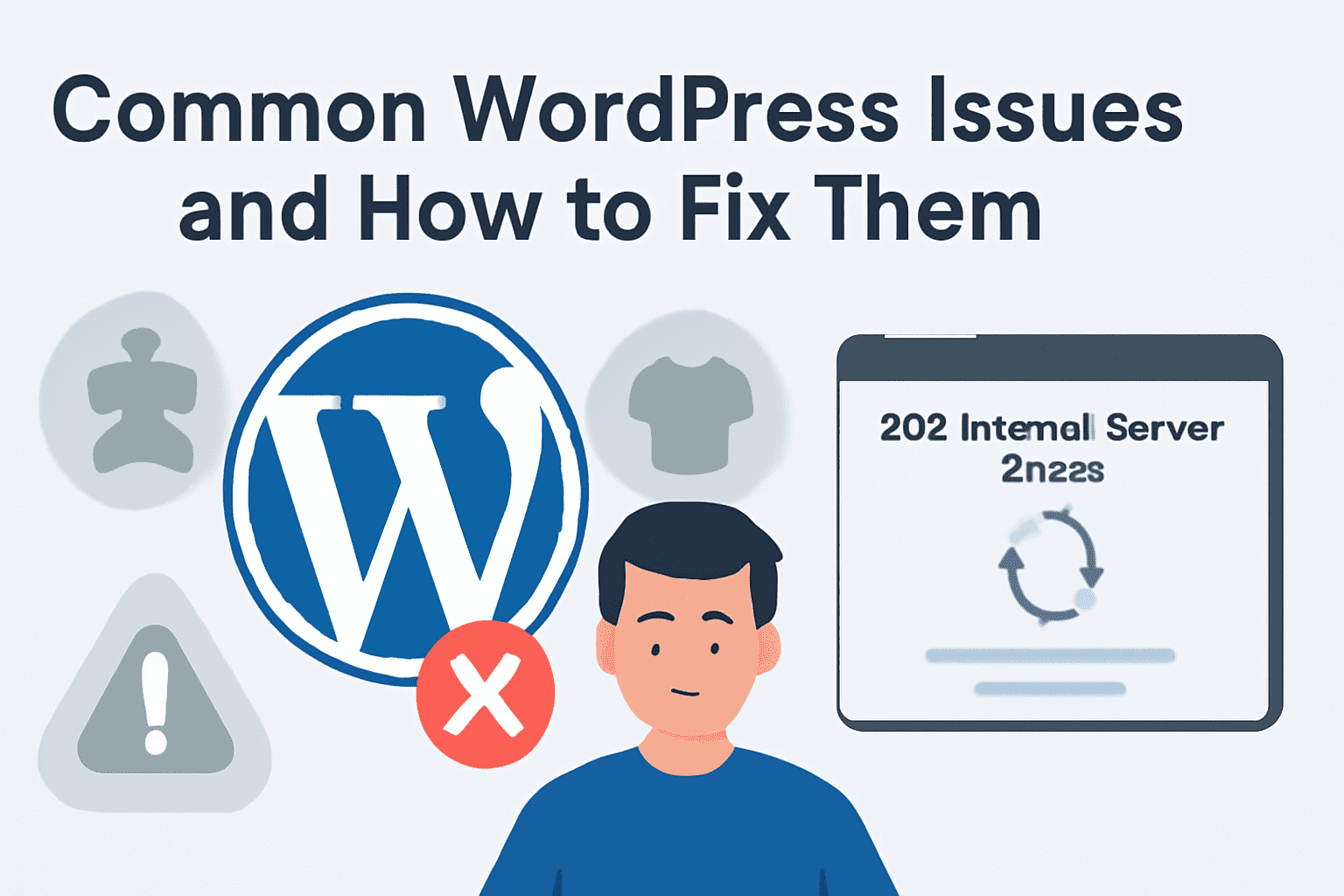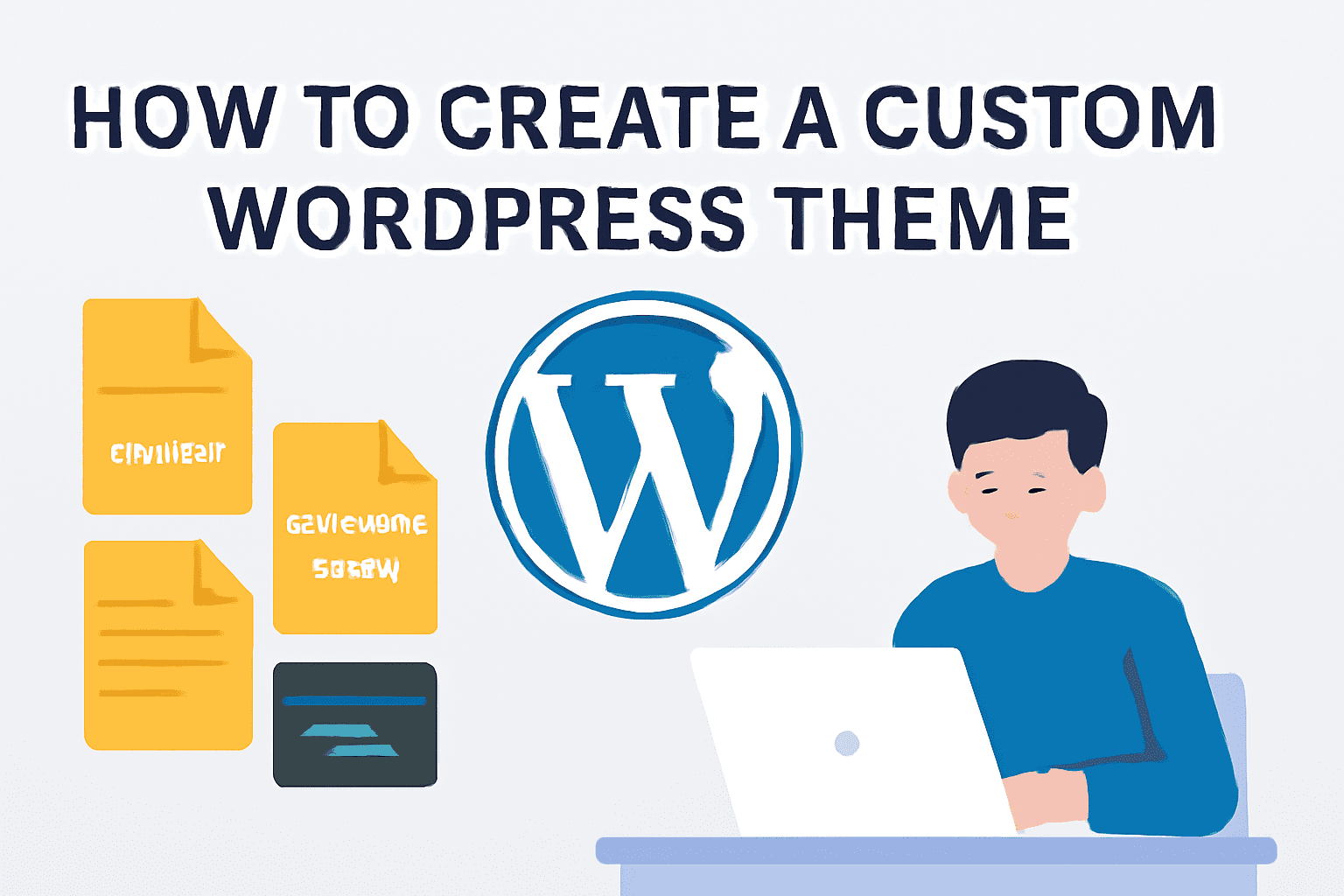Common WordPress Issues and How to Fix Them
1. Plugin Conflicts
Why it happens: Two or more plugins are trying to modify the same functionality or resources, resulting in an error.
How to fix:
- Deactivate all plugins.
- Reactivate one-by-one while testing your site.
- Identify the problematic plugin and either replace it or contact the developer.
// Deactivate all plugins and test one-by-one
deactivate_plugins( plugin_basename( 'plugin-name' ) );
2. Theme Conflicts
Why it happens: The active theme might not follow WordPress coding standards or is incompatible with plugins.
How to fix:
- Switch to a default WordPress theme (e.g., Twenty Twenty-Four).
- If the error disappears, the problem is theme-related.
- Update or replace the theme, or contact the theme developer.
// Switch theme programmatically
switch_theme( 'twenty-twenty-four' );
3. 500 Internal Server Error
Why it happens: Corrupted .htaccess file, exhausted PHP memory limit, or plugin/theme conflict.
How to fix:
- Rename the .htaccess file via FTP.
- Increase PHP memory limit in wp-config.php.
- Deactivate plugins and switch themes temporarily.
// Increase PHP memory limit
define( 'WP_MEMORY_LIMIT', '256M' );
4. Elementor Not Loading
Why it happens: Memory limits, JavaScript errors, or server configuration.
How to fix:
- Increase memory limit to 512M.
- Check console for JS errors.
- Ensure WordPress, Elementor, and PHP are up to date.
- Disable conflicting plugins.
// Set memory limit
ini_set('memory_limit', '512M');
5. White Screen of Death (WSOD)
Why it happens: PHP errors, theme/plugin malfunction, or server issues.
How to fix:
- Enable debugging in wp-config.php (
define('WP_DEBUG', true);) - Rename plugin/theme folders via FTP.
- Increase PHP memory.
// Enable WordPress debugging
define( 'WP_DEBUG', true );